Android Push Library
Android Push Library
Overview
The Android Push Library is intended to deliver ENGAGE® content from an Android mobile application securely to an ENGAGE-enabled device. The Library provides the secure functionality to Push ENGAGE content by using an OAuth authentication scheme and setting the provided clientId and clientSecret in the pushlib-config.json file of the host app.
Library Version History
| Version | Date | Changes |
|---|---|---|
| 1.0 | 15-July-2020 | Initial release for ENGAGE Android Client Push Library |
Pre-Integration Steps
First Orion will provide the following during pre-integration:
clientId/clientSecret - identity credentials used to retrieve a valid Access Token for securely pushing ENGAGE content
First Orion Artifactory Credentials - required for accessing the Maven repository in which the Push Library is published in the First Orion artifact repository
*pushlib-config.json - configuration file for the host app to communicate with the ENGAGE platform
Integration Customers will provide First Orion:
Communication - notify the First Orion team as soon as possible if the ENGAGE-enabled host app will be an Android application so First Orion can deliver all required configurations
Skills Required
- Java/Kotlin
- Android
- Gradle + Groovy
System Requirements
- Android Studio
- Gradle 4.0+
- Java 1.8+
- Host app written in native Android language
- Java
- Kotlin
Cross-Platform Compatability
Cross-platform frameworks are not supported or compatible with the ENGAGE SDK
Host App Requirements
- Android API level >= 14 (Android 4.4+)
- Written in Java or Kotlin
Level of Effort
| Task | Skillset | Time of Effort |
|---|---|---|
| Configure build.gradle to resolve Push Library dependencies and read properties file containing credentials | Gradle + Groovy | 15 min |
| Place library configuration file in appropriate location | Java | 5 min |
| Integrate and initialize Push Library | Java + Android/Kotlin | 5 min |
Testing the Library integration steps will take roughly 20 min and will require:
Update of configuration file with Credentials and Service Provider UUID
Push ENGAGE content from device using Service Provider approved aNumber to ENGAGE-enabed bNumber device
Check Contact created on ENGAGE-enabled bNumber
Make phone call to device using aNumber that was pushed to ENGAGE-enabled bNumber device
Resolve Library Dependencies
The ENGAGE Push Library is published in the First Orion artifact repository. Credentials to access the repository will be provided by First Orion before integration efforts begin.
These artifact repository credentials:
- should be securely stored
- should never be checked into a source code repository
- should be appropriately retrieved during integration and app build processes
Configure build.gradle
Consuming the library requires configuration in the host apps build.gradle file in the same manner as adding any ordinary Android dependency.
Edit Top-Level build.gradle File
- Add the following maven{} repository closure inside the buildscript.repositories{} closure.
maven (
url "https://firstorion.jfrog.io/firstorion/fo-libs-release-external/"
credentials (
def artifactoryPropertiesFile =
rootProject.file("artifactory.properties”)
def artifactoryProperties = new Properties()
artifactoryProperties.load(new
FilelnputStream(artifactoryPropertiesFile))
username = artifactoryProperties[’username•) // The user name
password = artifactoryProperties[’password’) // The password
}
}
- Include JFrog BuildInfo dependency on the classpath in the buildscript{} dependencies{} closure.
classpath "org.jfrog.buildinfo:build-info-extractor-gradle:4.9.8"
- Include the Artifactory Gradle plugin.
apply plugin: "com.jfrog.artifactory"
- Add the artifactory{} closure to resolve the Android Push Library.
artifactory {
contextUrl = "https://firstorion.jfrog.io/firstorion/"
resolve {
repository (
repoKey = 'fo-libs-release-external'
def artifactoryPropertiesFile =
rootProject.file("artifactory.properties”>
def artifactoryProperties = new Properties()
artifactoryProperties.load(new
FilelnputStream(artifactoryPropertiesFile))
username = artifactoryProperties(’username'J // The user name
password = artifactoryProperties(’password'] // The password
maven = true
}
}
}
Edit App-Level build.gradle File
- Add the Android Push Lib dependency in the dependencies{} closure.
implementation 'com.firstorion.engage:pushlib:1.0.0' //Push Lib dependency
- Once added, click the Sync now link in Android Studio for the host app to consume the library.
Please reach out to the First Orion integration team with any issues consuming the library
Setting Artifactory Credentials
When setting the First Orion Artifactory credentials, the best practice is to set the values in a properties file, which will be ignored by the host app source code management and will not be checked into a source code repository.
In the project root:
- Create a properties file named artifactory.properties in the project root using the two fields listed below
- Insert the values of your First Orion Artifactory credentials
username=external-user
password=9zqcvu8desy
The build.gradle file will be responsible for reading the credentials in order to securely connect to the First Orion artifact repository.
Storing the artifactory.properties File
It is unsafe to store the artifactory.properties containing credentials file into a source code repository
Configure pushlib-config.json
The pushlib-config.json file is the main configuration point permitting communication with the ENGAGE platform. The only step is to place the configured file in the assets/ directory of the host app. First Orion will provide an accurate and configured file before integration efforts begin.
PushLib initializes itself once the application begins and will read the configuration file pushlib-config.json in the assets folder. If an error occurs during this process, the error message PushLibConfigException will be generated.
Example pushlib-config.json
{
"baseurl": "https ://api.fo-engage.com",
"clientld" : ”260sbphxbihix3zfel4199zt2k",
"clientSecret” :"u9pkzfravmcurjgksuswzp931dfztfaq6tn8gbt4jq6x8hfxnd",
"serviceProvideruuid": "084d4d4f-ef79-4294-a875-73991882a897”
}
pushlib-config.json Fields
The following items are the required core configuration parameters.
| Field | Type | Description |
|---|---|---|
| baseUrl | String | Base URL for communicating with ENGAGE platform |
| clientId | String | Identity credentials used for retrieving Auth Token |
| clientSecret | String | Identity credentials used for retrieving Auth Token |
| serviceProviderUuid | String | Service Provider UUID associated with integration customer and business pushing ENGAGE content |
Library Usage
The ENGAGE Push Library will allow your Enterprise’s Android app to securely deliver ENGAGE content to ENGAGE-enabled apps. After configuring the pushlib-config.json file with the First Orion provided details, the library will be auto-initialized by adding the dependency to your project's build.gradle file.
Initialize PushLib
Once the Push Lib is added to a project's build.gradle file and successfully retrieved from the First Orion Artifactory, it is automatically initialized at the same time the host app is initialized.
Retrieve Content Provider List
Retrieve Content Provider List is a function that will provide a list of Content Providers (contentProviderUuids) with additional Preferred Content details (preferredContentUuids) when Preferred Content is set for a Content Provider associated with the Service Provider. The preferredContentUuid is used in the Push Content function to deliver ENGAGE content.
The Retrieve Content Provider List is not a required function but provides flexibility when a Service Provider needs the ability to retrieve a list of Content Providers and associated Preferred Content to Push.
fun getContentProviderList(callback: ContentProviderCallback)
Parameters
| Field | Type | Description |
|---|---|---|
| callback | Callback | Callback interface when getContentProviderList() is called |
contentCallback Example
private val contentCallback = object : ContentProviderCallback {
override fun onContent»Received(contents: List<ContentProviderData>) {
listAdapter.submitList(contents)
}
override fun onError(error: PushLibError) {
// Show error message
}
}
Success
If the Content Provider list retrieval was successful, the onContentReceived() callback will be triggered and the ContentProviderData object will be present.
ContentProviderData Object
| Field | Type | Description |
|---|---|---|
| contentProviderUuid | String | Unique value representing the program created in the Portal |
| preferredContentUuid | String | Unique value representing preferred content program created in the Portal. If this value is returned as all zeros, the entry is not considered preferred content |
| contentProviderName | String | Name of the Preferred Content program configured in the Portal |
| preferredContentName | String | Name of the Preferred Content program configured in the Portal |
| isPreferredContentSet | Boolean | Determines if content is considered preferred |
Error
If the Content Push was unsuccessful, the onError() callback will be triggered.
Example Message
PushLib.getContentProviderList(contentCallback)
Push Content
Pushing ENGAGE content to enabled devices is the core functionality of the library. To deliver ENGAGE content to a device, the pushContent() function should be called with the appropriate parameters.
fun pushContent (
bundle: ContentPushBundle,
callback: ContentPushCallback
)
Parameters
| Field | Type | Description |
|---|---|---|
| bundle | ContentPushBundle() | Details of ENGAGE content being pushed to device |
| callback | Callback | Callback interface when ContentPushCallback() is called |
ContentPushBundle Object
Detail of ENGAGE content being pushed to device, including aNumber and bNumber.
| Field | Type | Required | Description |
|---|---|---|---|
| programUuid | String | No | Unique value representing Program being delivered to ENGAGE-enabled device If programUuid, must send contentProviderUuid |
| contentProviderUuid | String | No | Unique value representing Content Provider and associated Preferred Content (must set on Content Provider) being delivered to ENGAGE-enabled device |
| bNumber | String | Yes | Device number that will display program content when call is received after a successful Push Must be E.164 format |
| ttlSeconds | Integer | No | Duration, in seconds, for content to live on the device following a successful content Push Default is 3600 Recommended value: 960 seconds First Orion best practice: set the TTL to 16 minutes |
| maxWeightDuration | Integer | No | Max wait time, in seconds, for response from the device, to the handset, to pushing content Recommended value: 10 seconds |
| keepAfterCall | Boolean | No | Set if content should be kept on device after call. Default is false First Orion best practice: do not keep content on the device after a call or a successful push |
| customText | String | No | Custom text sent to bNumber and displayed during call Recommended value: 20 char First Orion best practice: maximum of 20 char as messages over 20 char may not display correctly on all devices |
| aNumbers | List | Yes | Originating numbers calling a bNumber. aNumbers must be previously uploaded to the Branded Communication Content Portal List of up to 5,000 aNumbers in E.164 format Cannot send UUID |
PushContentCallback Example
private val pushContentCallback = object : Content PushCallback {
override fun onContentPushed() {
// show success message
}
override fun on Error (error: PushLibError) {
// show error message
}
}
Success
If the content was successful, the onContentPushed() callback will be triggered.
Error
If the Content Push was unsuccessful, the onError() callback will be triggered.
Example
PushLib.pushContent(
ContentPushBundle (
programUuid, //nullable
contentProviderUuid, //can be null, if sending programUuid
bNwnber,
ttlInSeconds,
maxWaitDuration,
keepAfterCall,
customText,
Numbers
),
pushContentCallback
)
PushLib Network Error Handling
There are five different error cases that the host app may receive from PushLib. All error classes defined are children of the Kotlin sealed class PushLibError. This class has two parameters: code: Int and message: String.
| Error Class Name | Condition | Parameters |
|---|---|---|
| PushLibError.PlatformError |
Will only be returned in the ContentPushCallback.onError() when PushLib.pushContent() is called
Defines errors that are received from the PlatformError
Example error cases would be:
|
|
| PushLibError.NetworkFailure | Can be seen when 4XX or 5XX http responses are received after a function call |
|
| PushLibError.InvalidToken |
Can be seen only when the library tries to referesh token but fails
Current step can be retried when this error is seen
|
|
| PushLibError.Exception | Sent when an Exception is caught on a functional call |
|
| PushLibError.InvalidRequest |
Sent when/if the fields given in ContentPushBundle are wrong
Can only be seen in the ContentPushCallback.onError() when PushLib.pushContent() is called
Based on the faulty field, code and message will be different
|
|
Updated about 2 years ago