iOS SDK Cocoapod
ENGAGE® iOS SDK Cocoapod
While Swift Package Manager is the preferred way to resolve ENGAGE SDK, a Cocoapod is also provided.
The pod is located in the First Orion Artifactory. This particular method requires setting the correct system configurations to authenticate against Artifactory.
CocoaPod >= 1.10 Requirement
The required CocoaPods version must be 1.10 or above to support the ENGAGE SDK which is compiled as an XCFramework.
Required Prerequisites
- Ruby >= 2.0 installed
- CocoaPods >= 1.10 Installed
- CocoaPods Artifactory Plugin >= 1.4 installed
Install CocoaPods Artifactory Plugin
$ gem install cocoapods-art
Add First Orion Repository
To resolve ENGAGE pods, add First Orion repo to client
$ pod repo-art add fo-cocoapods-external
"https://firstorion.jfrog.io/firstorion/api/pods/fo-cocoapods-external"
Authentication
To authenticate, please add the credentials to the client .netrc file
machine firstorion.jfrog.io
login <USERNAME>
password <PASSWORD>
The following steps should be performed during App Integration. Refer iOS SDK Integration Guide.
Configure Podfile
In your Podfile, make sure to perform the following four steps:
# Step 1 - Setup Artifactory
plugin 'cocoapods-art', :sources => [
'fo-cocoapods-external'
]
# Step 2 - Define Engage shared pod
def engage
# For Engage Versions < 4.0.0, use `Engage` instead of `EngageKit`
pod 'EngageKit', '=4.2.0'
end
target '<Your-Main-App-Target>' do
# Comment the next line if you don't want to use dynamic frameworks
use_frameworks!
# Step 3 - Add Engage to Main App target
engage
end
target '<Your-Notification-Service-Extension-Target>' do
# Comment the next line if you don't want to use dynamic frameworks
use_frameworks!
# Step 4 - Add Engage to NSE target
engage
end
NOTE: The pod name changed from
Engage->EngageKitstarting in version 4.0.0. [iOS SDK Migration Guides]
Install pods
Run the following commands in your terminal at your project directory.
pod repo-art update fo-cocoapods-external
pod install
Open the newly created .xcworkspace file.
Be sure to always open the project using this workspace file from now on. This allows Xcode to open both your project and the Cocoapods project at once.
Updated 8 months ago