Zoom - Call Authentication
Pre-requisites
- Post paid First Orion Branded Communications agreement
- Zoom enabled in First Orion account (See your First Orion contact for more information)
- Access to First Orion Customer Portal
- Vetted and Approved Business
- Zoom Phone account (The account needs Number Management access)
Notice!!
If you do not have Zoom enabled in your First Orion account, the integration in Zoom will not work. Please reach out to your First Orion contact to find out more information.
Step 1: Create Call Authentication Program
- See the Call Authentication Guide for detailed Program creation instructions.
- Add the Zoom phone numbers into the Call Authentication Program.
Step 2: Enable Call Authentication in Zoom
- In the Zoom admin account, navigate to the Number Management section and click on Phone Numbers.
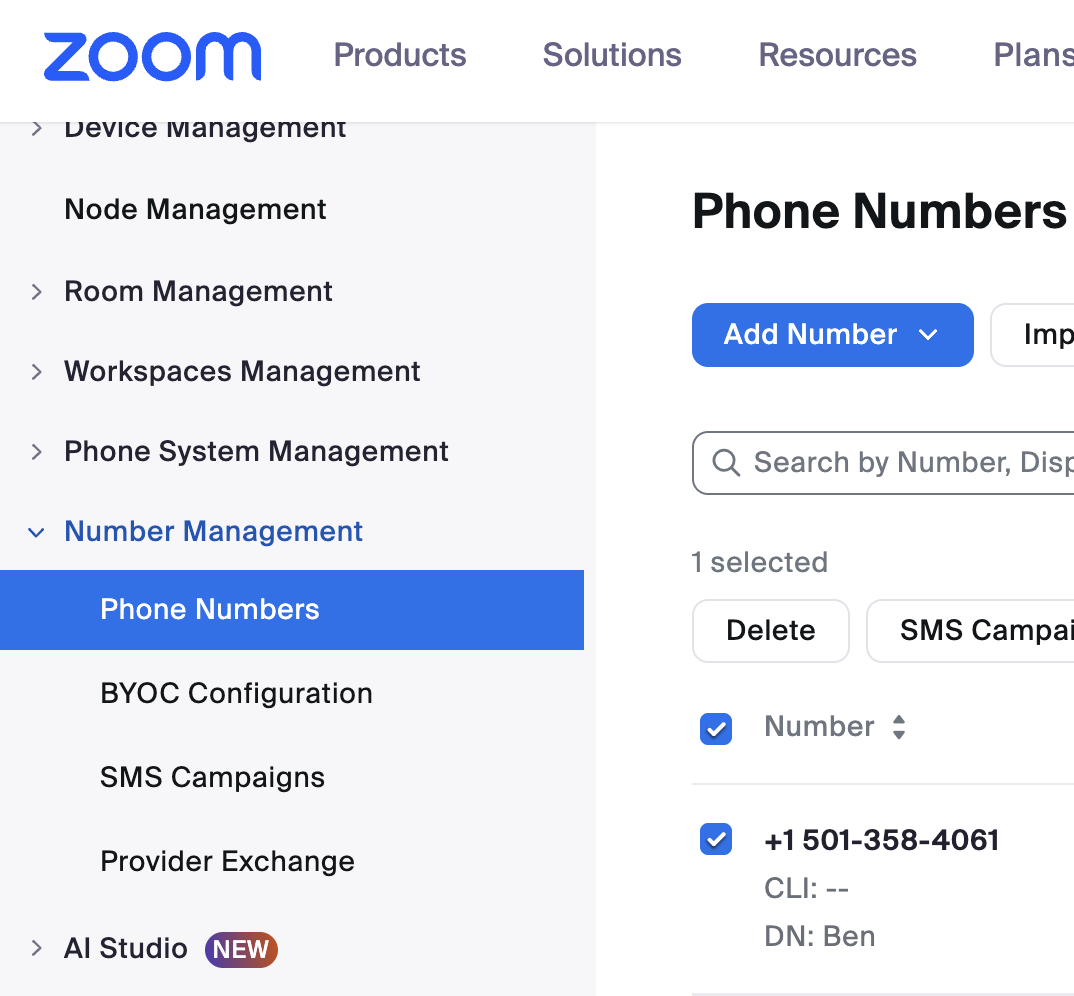
-
Phone numbers can be enabled in bulk by clicking the phone numbers check box then selecting First Orion from the Call Authentication dropdown.
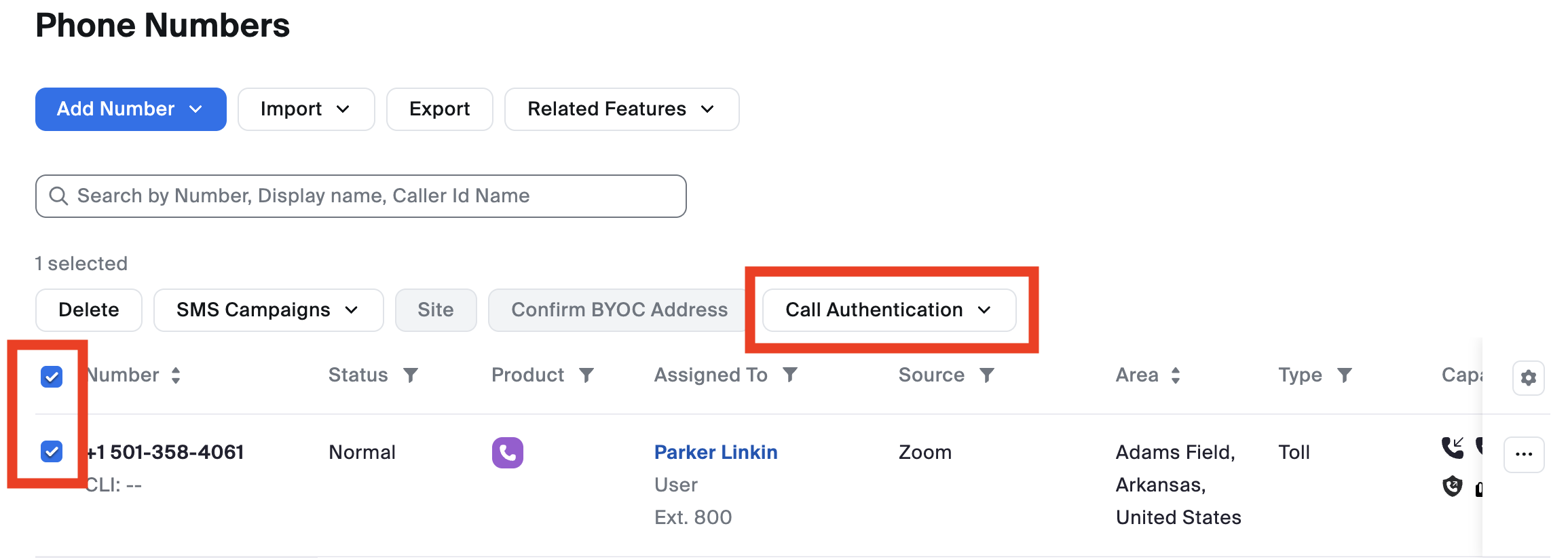
-
Phone numbers can be toggled individually by clicking the phone number then selecting First Orion from the Call Authentication dropdown.
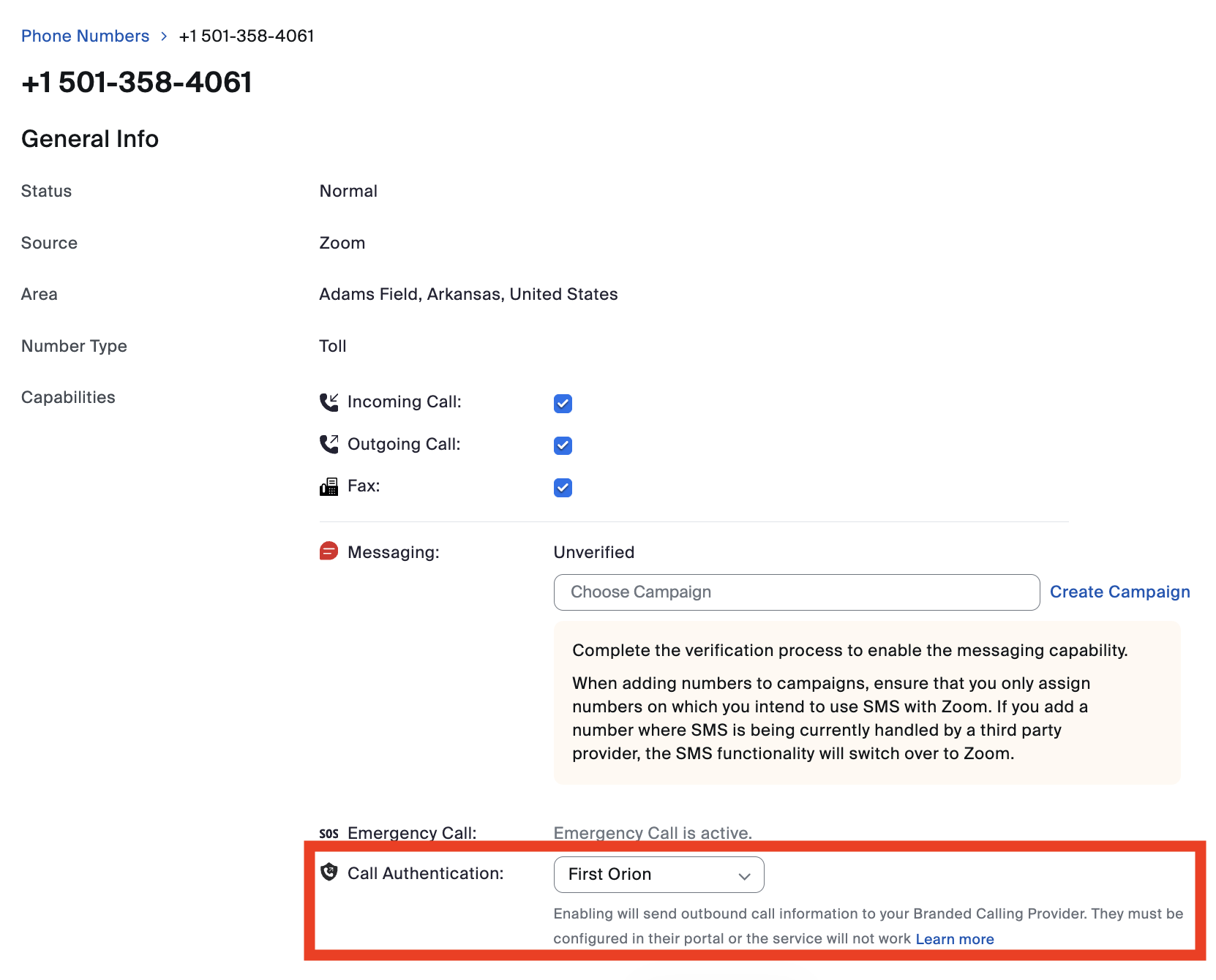
Step 3: Make Phone Calls
If your Zoom phone numbers are in a Call Authentication program and the Zoom Call Authentication is enabled, the phone calls should be branding.
Troubleshoot Checklist
- Verify your First Orion account is enabled for Zoom
- Create Call Authentication Program
- Add Phone numbers to Call Authentication Program
- Enable Call Authentication in Zoom
Updated 12 days ago